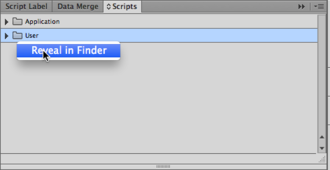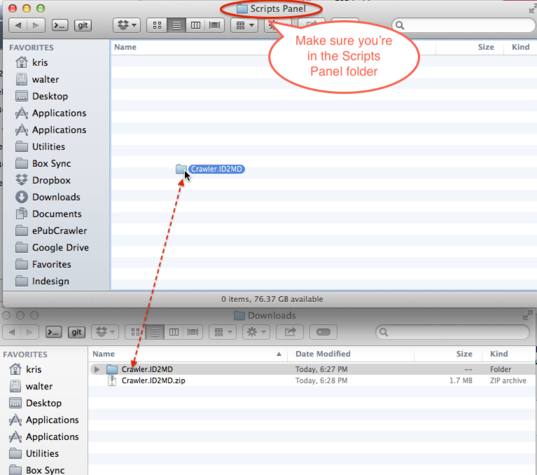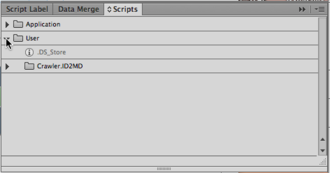Difference between revisions of "Markdown"
(→Installation) |
|||
| Line 7: | Line 7: | ||
== Installation == | == Installation == | ||
| − | To install Crawler.ID2MD, you first need to launch InDesign, and find the Scripts panel. If it is not visible, you can make it appear by means of the ''Window - Utilities - Scripts'' menu item. | + | To install ''Crawler.ID2MD'', you first need to launch InDesign, and find the ''Scripts'' panel. If it is not visible, you can make it appear by means of the ''Window - Utilities - Scripts'' menu item. |
Once the Scripts panel is visible, right-click or <Control>-click the ''User'' entry and select 'Reveal in Finder' (on Mac) or 'Reveal in Explorer' (on Windows). | Once the Scripts panel is visible, right-click or <Control>-click the ''User'' entry and select 'Reveal in Finder' (on Mac) or 'Reveal in Explorer' (on Windows). | ||
| Line 13: | Line 13: | ||
[[File:Install01.png|330px]] | [[File:Install01.png|330px]] | ||
| − | A window on a folder called ''Scripts'' should open. Inside there should be a folder called ''Scripts Panel''. Double-click its icon to enter it. | + | A window on a folder called ''Scripts'' should open. |
| + | |||
| + | Inside there should be a folder called ''Scripts Panel''. Double-click its icon to enter it. | ||
[[File:Install02.png|330px]] | [[File:Install02.png|330px]] | ||
| + | |||
| + | Once you're inside the ''Scripts Panel'' folder, you can drag the ''Crawler.ID2MD'' folder into it. | ||
| + | |||
| + | [[File:Install03.png|537px]] | ||
| + | |||
| + | Now switch back to InDesign, and verify that the Crawler.ID2MD folder has appeared under the ''User'' folder on the ''Scripts'' panel: | ||
| + | |||
| + | [[File:Install04.png|330px]] | ||
Revision as of 06:55, 5 June 2014
Crawler.ID2MD is a Crawler-based software product which provides conversion from InDesign to Markdown syntax.
The product is available as a .zip archive. To install, you need to first decompress the .zip archive and get to a folder 'Crawler.ID2MD' which contains a file called Export.jsxbin.
Export.jsxbin is the script you'll need to run to activate Crawler.ID2MD.
Installation
To install Crawler.ID2MD, you first need to launch InDesign, and find the Scripts panel. If it is not visible, you can make it appear by means of the Window - Utilities - Scripts menu item.
Once the Scripts panel is visible, right-click or <Control>-click the User entry and select 'Reveal in Finder' (on Mac) or 'Reveal in Explorer' (on Windows).
A window on a folder called Scripts should open.
Inside there should be a folder called Scripts Panel. Double-click its icon to enter it.
Once you're inside the Scripts Panel folder, you can drag the Crawler.ID2MD folder into it.
Now switch back to InDesign, and verify that the Crawler.ID2MD folder has appeared under the User folder on the Scripts panel: